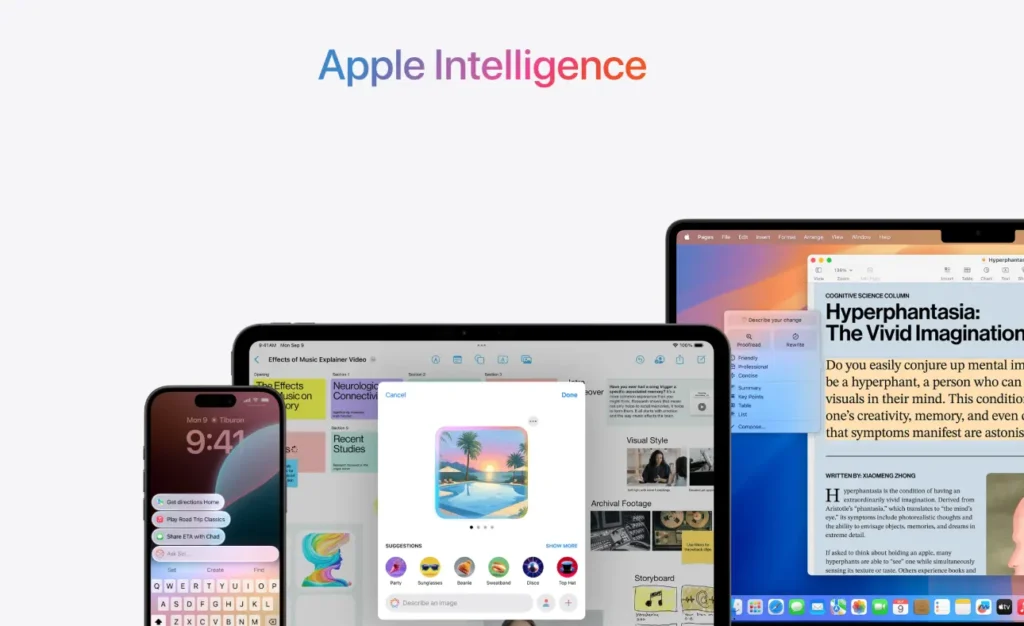Meet your new digital sidekick in iOS 18. This personal assistant combines generative models with insights from your habits, preferences, and routines. Apple Intelligence Designed to simplify daily tasks, it adapts to your needs while keeping data secure through on-device processing.
Privacy remains a priority. The system learns from your patterns without storing sensitive information externally. Need help planning a trip or managing emails? It offers tailored suggestions by analyzing your calendar, messages, and app usage.
Integration with Siri takes voice commands to the next level. Ask for real-time translations or detailed summaries of lengthy articles. The Photos app also gains smart editing tools, letting you tweak lighting or remove backgrounds in seconds.
In this guide, we’ll explore how to maximize these tools for work, hobbies, and everyday life. Whether you’re organizing projects or customizing device interactions, discover methods to make your tech experience smoother and more personalized.
Maximizing apple intelligence advanced uses
Ready to transform how your device works for you? The latest updates focus on personalization and practicality, blending intuitive tools with everyday convenience. Let’s break down what makes these features stand out and how to weave them into your routine effortlessly.
Understanding the Core Benefits
Apple emphasizes three pillars: privacy, adaptability, and simplicity. All processing happens directly on your iPhone 15 or newer models running iOS 18. This means your data stays local—no cloud storage required for tasks like analyzing messages or suggesting calendar adjustments.
Take Siri’s upgraded skills, for example. It now grasps conversational context, letting you ask follow-up questions without repeating details. Need to reschedule a meeting? Just say, “Move my 3 PM appointment to tomorrow,” and Siri handles the rest by cross-referencing your emails and contacts.
Integrating Advanced Features into Daily Routines
Start small. Enable context-aware suggestions in Settings to get timely reminders based on location or app usage. If you’re near a grocery store, your device might nudge you to pick up items from a recent list.
Photo edits become faster, too. The redesigned tools automatically detect subjects, letting you tweak colors or remove distractions in a tap. For busy days, set up auto-generated summaries for long articles or emails perfect for skimming during commutes.
To make sure you’re covered, check that your device supports these updates. Most features require at least an A16 chip and the latest software. Once set up, you’ll wonder how you managed without these smart helpers!
Getting Started with Apple Intelligence
Unlock your device’s full potential by first confirming compatibility. The latest features work best on recent models with updated software. Let’s walk through the essentials to prepare your tech for smarter interactions.
Compatible Devices and Software Updates
Check if your iPhone or iPad supports these tools. Models with the A16 chip or newer (iPhone 15 series, iPad Pro M2, or later) are required. Follow these steps to get ready:
- Open Settings > General > Software Update
- Download iOS 18.1 or iPadOS 18.1
- Restart your device after installation
Need a quick reference? Here’s a simplified device list:
| Supported Models | Minimum OS |
|---|---|
| iPhone 15/15 Pro | iOS 18.1 |
| iPad Pro M2 | iPadOS 18.1 |
Setting Up Language and Privacy Settings
Head to Settings > Siri & Search to choose your preferred language. This ensures voice commands and text suggestions align with your needs. Next, review privacy controls:
- Enable “On-Device Processing” in Privacy settings
- Customize app access to photos, location, and contacts
- Turn off data sharing for personalized ads
Pro tip: Adjust permissions for the Photos app if you plan to use editing tools. These tweaks ensure smooth performance while keeping your information secure.
Navigating Enhanced Siri Capabilities
Your iPhone just became a better listener. With refined features in the latest software version, Siri now handles tasks with sharper awareness of your needs whether you’re chatting aloud or typing requests discreetly.
Context-Aware Conversations and Follow-Up Commands
Imagine asking, “What’s the weather today?” and then adding, “Will it rain by 5 PM?” without repeating “weather.” The updated assistant remembers the topic, letting you build on conversations naturally. This works for multi-step tasks too:
- “Remind me to call Mom at 7 PM” → “Change that to 7:30”
- “Find flights to Chicago” → “Show options under $300”
This fluid interaction mirrors human dialogue, reducing friction in managing schedules or quick searches.
Type to Siri for Discreet Interactions
Need help in a quiet space? The Type to Siri option lets you input requests silently. Perfect for libraries or meetings, it supports over 20 languages and syncs with other tools like the Photos app for locating specific images. Try these scenarios:
- Type “Set a pasta timer for 12 minutes” while cooking
- Whisper “Add milk to my grocery list” during a call
Compatible models include iPhone 15 series and newer devices running iOS 18.1. To activate, toggle the feature in Settings > Accessibility > Siri.
Exploring Image and Visual Features
Your photos just got smarter. The latest visual tools in the Photos app help you polish images and express creativity effortlessly. Whether fixing snapshots or designing personalized emojis, these features blend simplicity with powerful results.
Editing with the Clean Up Tool
Ever wished you could erase photobombers or stray objects? The Clean Up Tool makes it happen. Tap the brush icon, circle unwanted elements, and watch them vanish while the AI fills gaps naturally. Perfect for fixing vacation pics or professional portfolios.
Try removing power lines from landscape shots or deleting coffee stains from document photos. The tool works best on devices running the latest version iOS. For optimal results, ensure your available iPhone model supports this feature under Settings > Camera.
Creating Custom Genmoji
Stand out in messages with emojis that mirror your style. Open the keyboard’s emoji panel and select “Create New.” Use selfies or sketches as templates, then adjust colors and expressions. Share your designs in texts or social posts for a unique touch.
Custom Genmoji adapt to multiple languages regions, letting friends worldwide recognize your creations. Save favorites to use them quickly in frequent requests. It’s ideal for branding or adding flair to group chats.
These tools turn everyday moments into polished content. Why not test them during your next coffee break? A few taps could transform how you edit and share visuals.
Boosting Productivity with Apple Intelligence
Juggling work and life just got easier. These tools streamline tasks while keeping your data secure through on-device processing. Whether you’re prepping for meetings or managing errands, discover how to work smarter not harder.
Quick Summaries for Documents
Drowning in lengthy reports? The summary tool scans PDFs, emails, and web articles to highlight key points. Tap the text icon in supported apps, and get a digest in seconds. Perfect for students reviewing research papers or professionals skimming contracts.
Your information stays private. Summaries generate locally, so sensitive details never leave your device. Test it during your next commute turn a 20-minute read into a 2-minute overview.
Auto-Suggested Reminders for Busy Schedules
Never miss a beat. Your device analyzes calendar entries, messages, and location data to nudge you about upcoming tasks. Heading home? It might remind you to pick up dry cleaning mentioned in a morning text.
Adjust preferences in settings to fine-tune suggestions. Too many alerts? Prioritize work-related reminders during office hours and mute personal ones until 5 PM. It’s like having a personal assistant who learns your rhythm.
Leveraging Advanced Integrations and Customizations
Take your device’s capabilities beyond the basics with tailored app connections. Third-party tools gain superpowers when paired with built-in features, creating workflows that adapt to your unique needs while maintaining strict privacy standards.
Seamless App Integration Opportunities
Developers love the App Intents framework for automating repetitive tasks. Imagine your note-taking app scanning meeting invites to prep agendas automatically. Here’s how to set it up:
- Open Settings > [App Name] > Integrations
- Enable “Smart Summaries” and “Calendar Sync”
- Choose preferred formats for automated outputs
Popular productivity apps like Fantastical and Bear already support these tools. Your data stays secure through on-device processing no cloud storage required for sensitive information.
Real-Time Transcription for Meetings
Never miss crucial details during video calls. Supported apps can now generate live transcripts while filtering background noise. To activate:
- Update your conferencing app to the latest version
- Enable “Live Captions” in the app’s accessibility settings
- Select preferred languages for multilingual meetings
These transcripts sync with your Notes app automatically. Want to share key points? Use the summary tool to highlight action items in three taps.
Pro tip: Check app permissions regularly in Settings > Privacy. This ensures third-party tools only access what they need. With these customizations, your device becomes a productivity powerhouse that respects your security preferences.
Conclusion
Harnessing smart technology can elevate both productivity and creativity effortlessly. From refining photo edits to streamlining schedules, these tools reshape how you interact with your device. Siri’s conversational upgrades and auto-generated summaries turn time-consuming tasks into quick wins.
Remember to verify device compatibility and review privacy settings first. Simple steps like enabling on-device processing ensure your information stays secure while maximizing performance. Third-party app integrations further tailor workflows to your needs.
Why not test one feature today? Start with the Photos app’s cleanup tool or try typing requests to Siri discreetly. Revisit this guide anytime for setup tips or fresh ideas.
Thanks for exploring how these features empower users to achieve more. With thoughtful customization and a little experimentation, you’ll unlock new ways to simplify routines and amplify creative projects. Happy exploring!